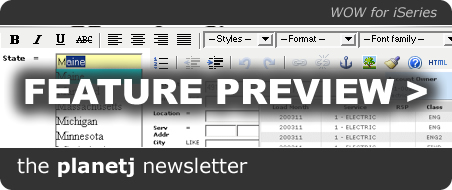
01. New ISV Program
02. Specialty Webinar Series
03. Introduction to WOW Online Class
04. Case Study: Norwalk Furniture
Throughout 2007 PlanetJ is offering a special rate for ISVs wanting to use WOW as a base for their web extensions or new web applications. WOW provides ISVs the means to leap over traditional methods with a fast, strategic, and platform independent solution for creating data-driven web applications. Access System i5 data (or data from any data source simultaneously) and provide your customers immediate web based solutions! Contact PlanetJ staff to obtain more info.
02. Specialty Webinar Series
Beginning in April, senior WOW developers at PlanetJ will be hosting a series of webinars on special topics. We’ve got a few ideas of our own about what topics you’re interested in, but we’d love to hear directly from you. Email your ideas to info@planetjavainc.com and we’ll have our experts look into them! The first session is on April 25th at 11AM PST and will cover WOW for SOA.
03. Introduction to WOW Online Class
October 14-16, 2008, from 8AM - 2PM Pacific Time. This live online 16-hour student/instructor course will explore many of the base features of WOW and allow you hands-on time with an instructor through labs and lectures. You’ll be amazed at what you can accomplish after 16 hours of training.
04. Case Study: Norwalk Furniture
With the help of WOW, Norwalk Furniture Corporation empowers their sales force by keeping them in sync with real-time iSeries data.
[ read the casestudy ]
[ read the casestudy ]
06. Feature Preview
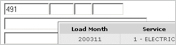 AJAX Hover Panel - a portion of a web page which appears only when the user positions the mouse cursor above a particular element in the page. For example, your page may have a “Current Bill” field, which displays the amount of a user’s latest bill. When the mouse cursor is positioned over this amount, you could use a hover panel to display a table containing all of the charges which make up that bill.
AJAX Hover Panel - a portion of a web page which appears only when the user positions the mouse cursor above a particular element in the page. For example, your page may have a “Current Bill” field, which displays the amount of a user’s latest bill. When the mouse cursor is positioned over this amount, you could use a hover panel to display a table containing all of the charges which make up that bill.
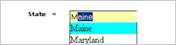 AJAX Auto Complete - Fields in WOW can be configured to be "auto complete" fields. When a user begins typing information into an auto complete field, WOW will show a drop down containing the possible values which could complete the user's typing.
(like Google's suggest)
AJAX Auto Complete - Fields in WOW can be configured to be "auto complete" fields. When a user begins typing information into an auto complete field, WOW will show a drop down containing the possible values which could complete the user's typing.
(like Google's suggest)
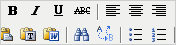 HTML WYSIWYG Editor - WOW has been integrated with Tiny MCE, a platform independent web based JavaScript HTML WYSIWYG editor that transforms any text area input into complex html.
HTML WYSIWYG Editor - WOW has been integrated with Tiny MCE, a platform independent web based JavaScript HTML WYSIWYG editor that transforms any text area input into complex html.
 07. WOW
Webinars
07. WOW
Webinars

> April 11 - 1PM PST
[ Register here now! ] .: Newsletter Archive :.
.: Newsletter Archive :.
> April 11 - 1PM PST
[ Register here now! ]
