Table of Contents
Additional Enhancements/Features
|
Chapter 1 |
Introduction
Purpose
This document describes how to create a sample Web-based DataEngine Application using the Web Object Wizard.
Introduction
Web
Object Wizard
WOW
is a rapid application development (RAD) tool used for creating Web
Applications that access AS/400 files and programs. WOW runs on top of IBM’s
WebSphere application server or Apache’s Tomcat. Most programs require no or very little manual coding. For more complex applications, the WOW can
provide a base functionality, which can be further customized by application
designers using the industry standard Java programming language. Web applications are created by specifying
SQL/JDBC statements. WOW generates and
displays the results in HTML to the user’s browser.
WOW
Application Example
For
the demonstration, the AS/400 data used is stored in the EMPLOYEE table in the
PJDATA library. For reference, use the
table and field names in the below screen shot.
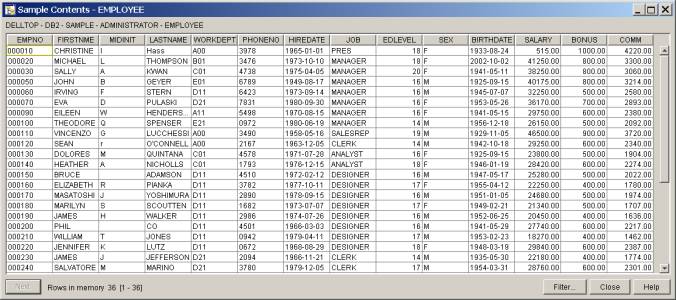
|
Chapter 2 |
Building the Application
Building the Application
This section describes how to
define a DataEngine Application using the WOW
Starting WOW
You
can download WOW or run it from PlanetJ’s servers. I recommend first running an example from the PlanetJ’s servers
and then installing a copy on your servers.
Running
WOW From Your Servers (Optional):
See
instructions on the bottom of this document for details on downloading.
Running WOW From PlanetJ’s Site:
Open
an Internet Explorer browser and logon to:
http://www.planetjavainc.com/wow60/wow
This
will open the WOW builder application.
This is the IDE environment used by WOW programmers to create Web
applications. Once you have started
WOW, you will see the sign-on screen in your browser:
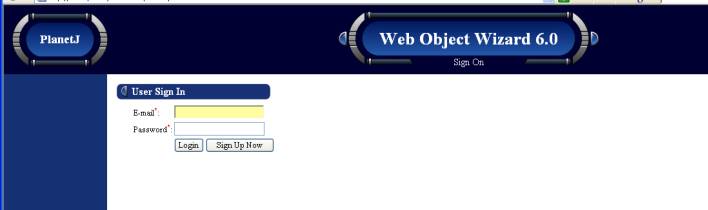
If
you have already registered, enter your email address and password to
login. If you have not registered yet,
click the “Sign Up Now” button to go to the registration screen:
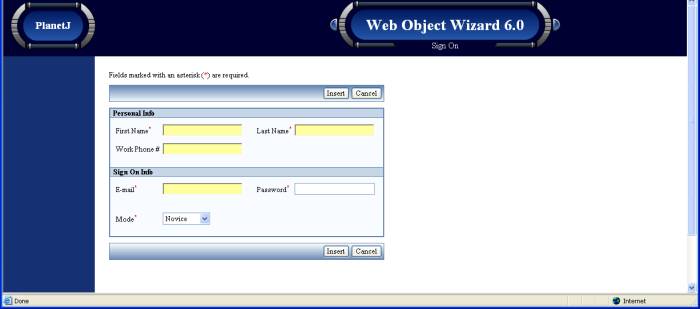
Required
fields on the registration screen are indicated with a red asterisk. After you have entered your information,
click the insert button to store your new account into the database. You can now login using the email address
and password you specified in the registration information.
Creating a Connection
After
signing on, you should see the main screen of the WOW:
![]()
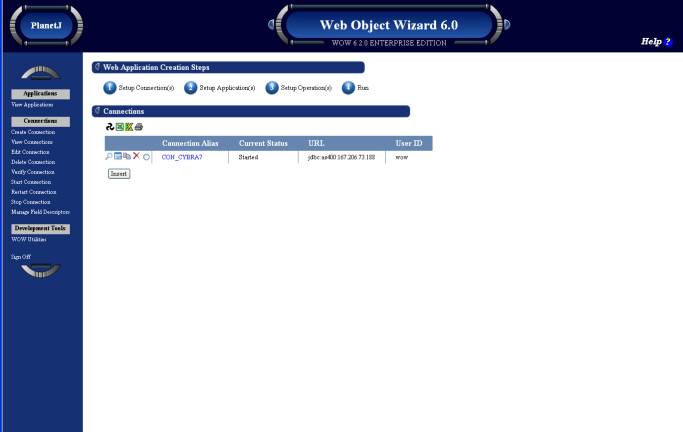
There
are a set of four wizard steps that guide WOW programmers through the process
of creating Web applications.
Step
1 Create a Connection
Before
creating an application, first define a database connection that the application
will use.
If using the WOW from the PlanetJ site, may skip this
step and proceed to Step 2 (“
Setup Applications”). A connection will
be automatically supplied for you.
If
running the WOW locally (on your own servers), you will setup the connection
now. This process is described below.
Click
on the “1 Setup Connection(s)” link along the top to view a list of all the
database connections. Unless a
connection has been defined, this screen will be blank. Click the “insert” button to create a new
connection definition:
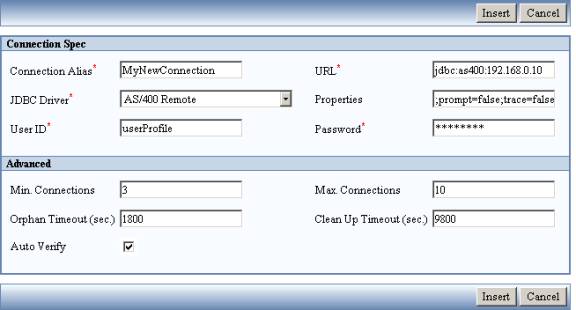
To
define a database connection, specify the following attributes:
- Connection Alias – Any text uniquely
identifying this database connection
- URL – The JDBC URL of the
database. The URL requires the
format: “jdbc:as400:YourIPAddress”
. In the above example, the
iSeries IP address is 192.168.0.10.
Specify your iSeries IP address or iSeries system name.
- JDBC Driver – The type of JDBC
driver to use. For connecting to
the iSeries from a Windows server, use the “AS/400 Remote” driver.
- User ID – The user ID to use
when connecting to the database.
This must be a valid OS/400 user profile.
- Password – The password to use
when connecting to the database.
This must be a valid password for the user profile specified.
When
done, click the “insert” button to save the new connection definition. This will return you to a listing of all the
connection definitions that have been created, which will now include the newly
created connection definition.
After
creating a connection definition, select the “2 Setup Application(s)” link
along the top of the page. NOTE: If running from PlanetJ servers, a
connection will be available for you to use. To insert a new application, click the “Create Application” menu
item on the left hand of the screen.
This brings up the Application Creation screen:
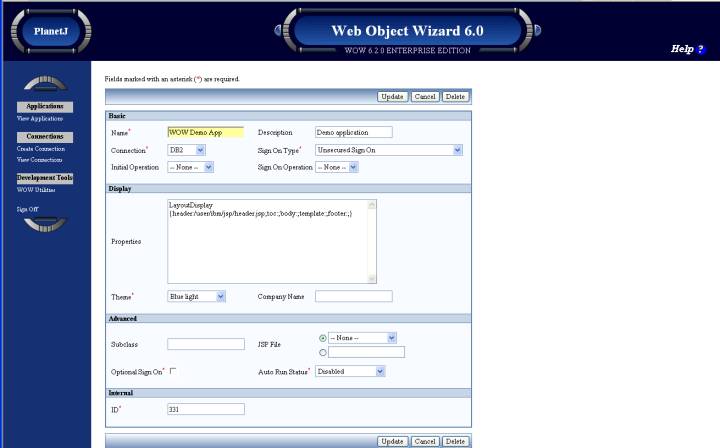
This
screen allows information to be entered, which will define the
application. The properties of a WOW
Application include:
- Name – The name of the
application
- Description – A description of the
application
- Connection Alias – An alias for the
system on which the application’s data will be kept. This must be one of the connection
definitions that you have created or one that was supplied to you such as *DB2_IBM_SHARED.
- Sign On Type – The type of sign-on
security that the application will use.
Leave the default as “Unsecured”.
- Initial SQL Operation: The type of operation
the application should display initially (this will be covered in more
detail later)
- Theme – The display theme
that the application will use. The
display theme determines the background colors and images that your
application will use
There
are additional advanced application properties that can be set for advanced
programming.
*It is only necessary to fill in three of the fields: name, description, and connection alias. After filling in the values as shown above, click the insert button, and then the cancel button to return to the main WOW screen. The application just defined should be listed in the view of all applications:
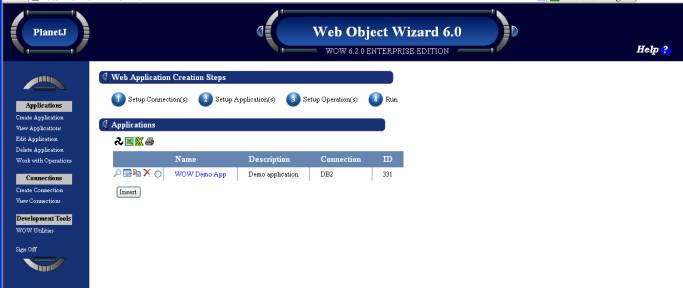
Adding an SQL Operation
A
WOW Application contains one or more operations. Although the WOW can create various operations, in this example,
focus will be on the production of SQL operations. By using SQL, various data inquiry operations can be built in the
application. In this sample
application, we will retrieve data from the EMPLOYEE table.
To
add an SQL operation to the application just created, select the application,
and click on the “3 Setup Operations”
link along the top. This brings up a
list of all the operations in the application.
(Since the application was just created, it won’t contain any
operations.) Choose the “Create an
Operation” menu item to create a new SQL Operation.
The
Create Operation screen allows you to specify the attributes of an SQL
Operation. When it first appears it
will contain several default values:
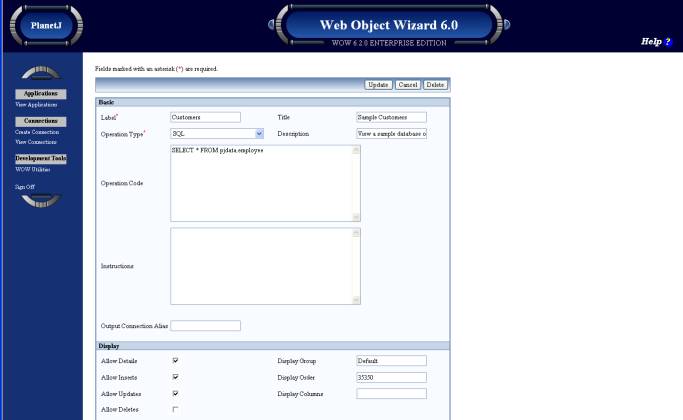
The
attributes of an operation include:
- Label – Menu item text that
identifies this operation on the application’s main screen.
- Title – The title that will
be displayed when the user is viewing the operation
- Operation Type – Type of operation you
want to create. (SQL is most common and used in this example but there are
many more described in the builder’s guide)
- Description – A description of the
operation
- Operation Code – The statement that
will be run when the user selects this operation
- Instructions – Text that will be
shown to the user when the user runs this operation
For
this example it is only necessary to fill in four additional fields. For the label field enter “Employees”. This is the text that will link to this SQL
Operation when the user is running the application. For the title field enter “Employees”, and for the description
enter “Get all employees in company”.
For
the SQL field enter the SQL statement
SELECT * from
pjdata.employee
This
will select all of the fields and employees from the employee
table in the pjdata library. NOTE: You can specify any valid file and library if you don’t have
access to the sample data. The sample SQL statement is fairly simple, but a
more complex statement could be entered.
This is what the screen should look like after entering in the values:
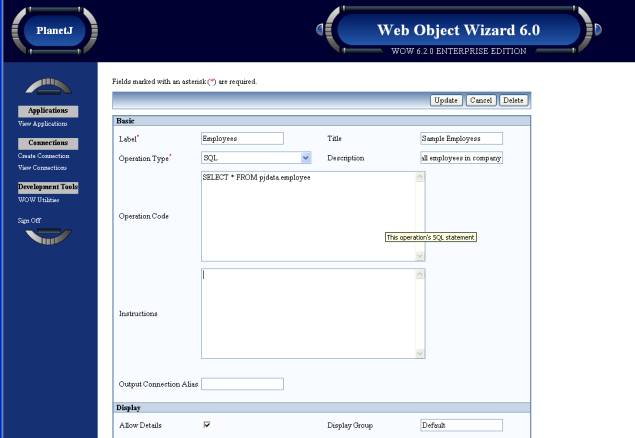
Click
insert and that’s it – the sample WOW Application is complete with a single
operation shown below.
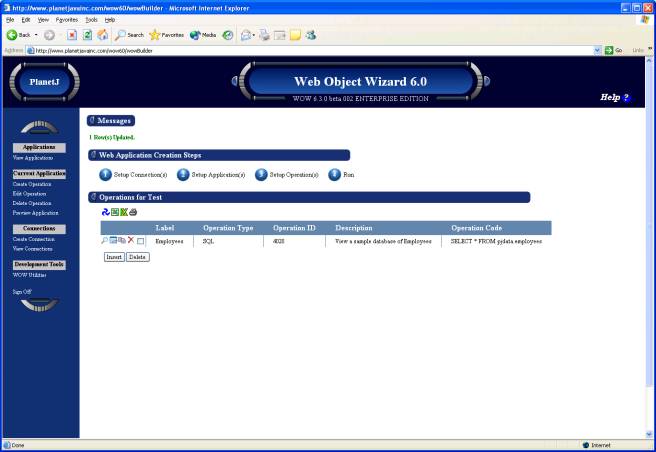
|
Chapter 3 |
Running the Application
Running the Application
To
see the application in action, click the application name or select the
application then click on the step 4 Run button under Web Application Creation
Steps.
A
new browser window will open with the running application.
The labels of all the application’s operations (in this case there is only one SQL Operation) are shown in a column on the left side of the screen. Clicking on the “Employees” link brings up the screen of the SQL Operation:
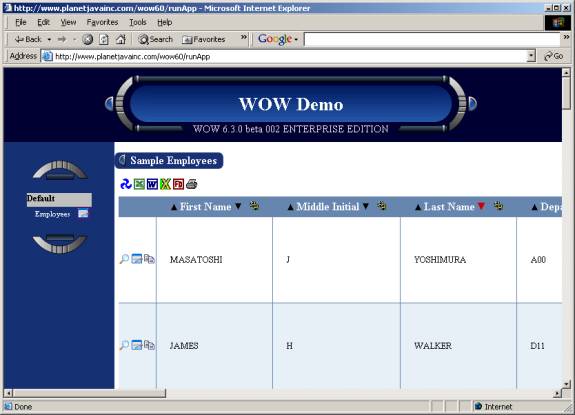
This Operation shows all the
employee records in the EMPLOYEE table.
Insert additional operations using SQL statements to try out the various
features. You may directly specify
field names as shown in the EMPLOYEE data file image above. For example, repeat the previous steps
adding a new operation called “Employees by Dept” and use SQL “Select lastname,
workdept, phoneno from PJDATA.EMPLOYEE order by lastname”. Experiment with your own files if you
wish. WOW can access any data.
Add another advanced
operation using SQL “select * from
pjdata.employee where lastname like ? ”
The ? tells WOW to prompt
the user for input.
WOW Standard, Pro and
Enterprise Editions allow much more powerful features such as dynamic
prompting, real time updates/deletes/inserts, security, and web services. These advanced versions are fee based
products and are available by contacting PlanetJ
Corporation.
WOW Entry Edition has the
full capabilities of WOW Enterprise Edition however if a fee based feature is
used, a warning message will be shown to the user. The license allows WOW Entry users to test and use all features
in development mode but fee based features cannot be used in production
applications.
Contact PlanetJ
Corporation if you have questions or require advanced WOW versions.
|
Chapter 4 |
Creating Field Descritpors
Creating Field Descriptors
A
Field Descriptor (FD) describes a field in the database (such as “FIRSTNME”, or
“HIREDATE” in the EMPLOYEE table). A
Field Descriptor contains information such as the external name of a field, whether
or not the field is required, or the type of data a field can hold (numeric,
time, etc). Field Descriptors can be
created for files to allow the column headers and various attributes of target
fields to be customized.
To
create Field Descriptors for the EMPLOYEE table, click on the small “FD” icon
above the result data table. NOTE: If running from the PlanetJ site, these will
have been already created.
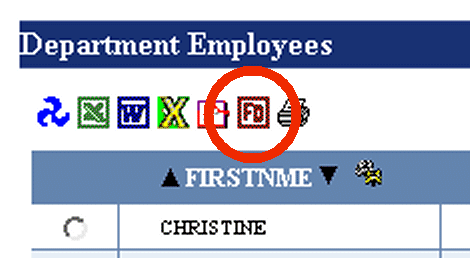
This
will bring up the Field Descriptor Manager in a new window.
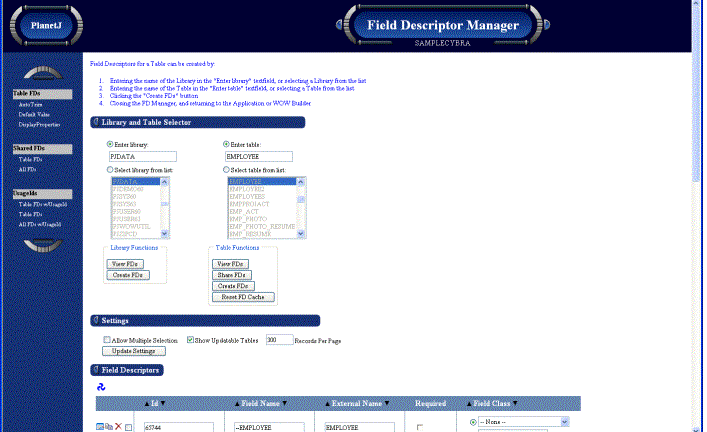
Click
the “Create FDs” button (under the table functions). This will read the database and create Field Descriptors for
every field in the EMPLOYEE table. The
list of Field Descriptors will then be displayed (scroll down to see the whole
list):
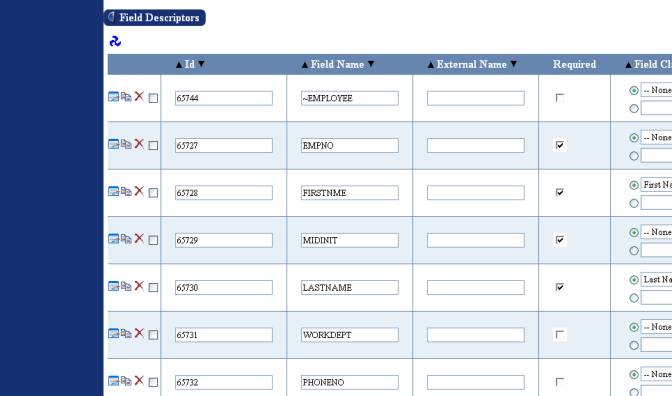
Here,
you could edit a Field Descriptor’s external name by typing text into the
“External Name” column. NOTE: DO NOT change the field name, this must
match the field actual name in database.
When complete, click the “Update Table” on the bottom of the screen to
apply your changes.
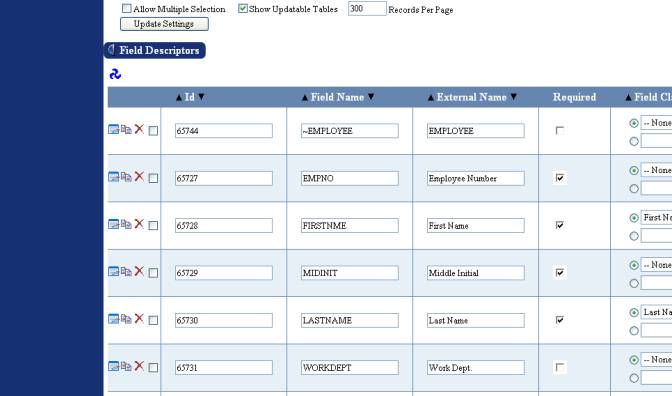
Now
go back to the window containing the application, and rerun the query. Now the column headers will show the new
external names you specified:
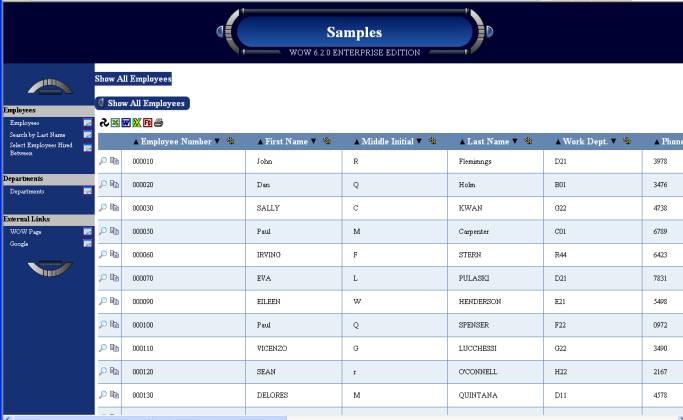
Deploying
Your Application To Users:
Once an application has been built,
it is ready to be run by users. A WOW
application can be run by any user on your network or
Internet/Intranet/Extranet. WOW
applications can be run by specifying a URL in the form: http://IP://wow60/run?id=x where IP is the TCP/IP address
of the WOW server and x is the WOW application id. The IP can be found by opening a DOS window
on the WOW server and issuing an IPCONFIG command as shown below:
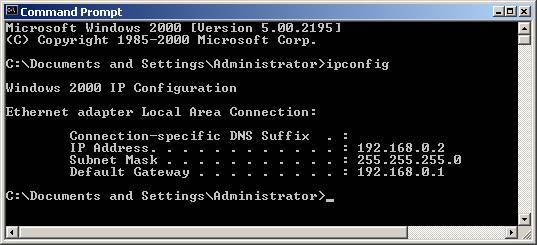
In
this example, WOW applications can be run using:
http://192.168.0.2/wow60/run?id=0 where 0 is the WOW application id which is found in Step 2 Setup Applications in the WOW Builder. Each new WOW application gets the next sequential number.
|
Chapter 5 |
Additional enhancements and Exercises
Additional Enhancements/Features
Uses
of WOW:
As you have seen, Web applications can be built in minutes that are customizable. Building a similar application in Java or CGI may take weeks or months.
You can put WOW to use to build applications such as:
1. Management Reports. WOW can be used to query order and sales files bring real time data to management with a single browser click.
2. Employee directories
3. Customer inquiries
4. Product and inventory viewing
5. Insurance claims
6. CRM, Help Desks, FAQs, Q &A databases, Etc.
ADDITIONAL
ENHANCEMENTS/FEATURES
For
additional information:
Tutorials: http://www.planetjavainc.com/learn_wow.html
Manuals: http://www.planetjavainc.com/wow_docs/WowHelp6.htm